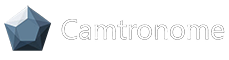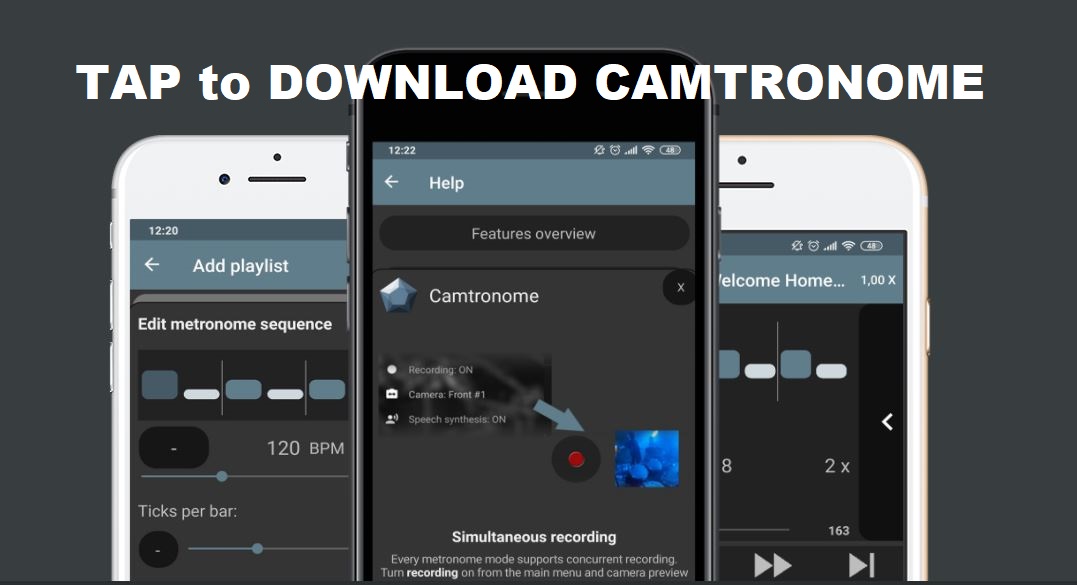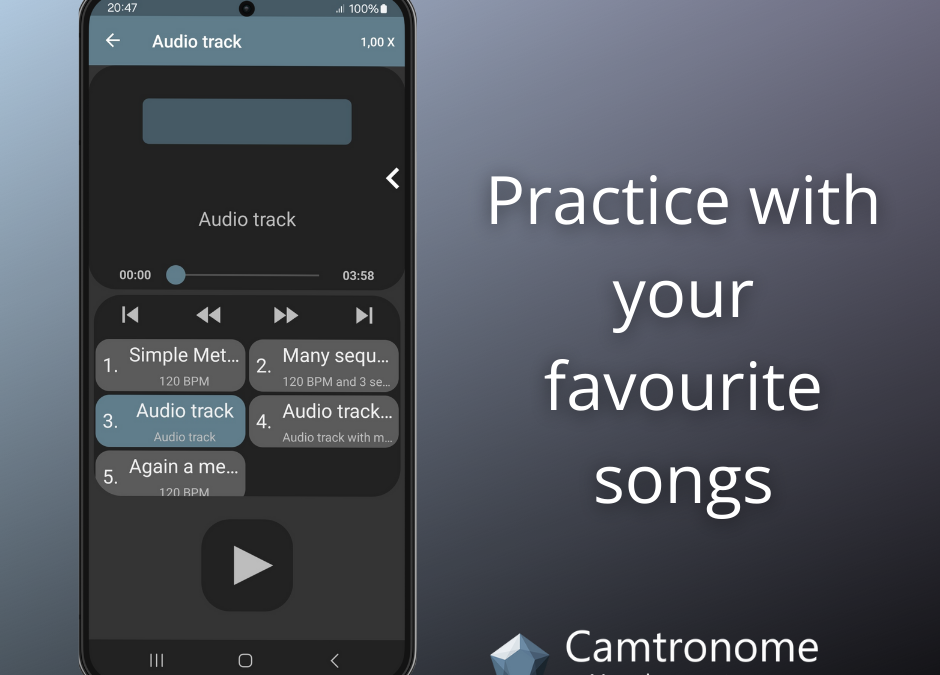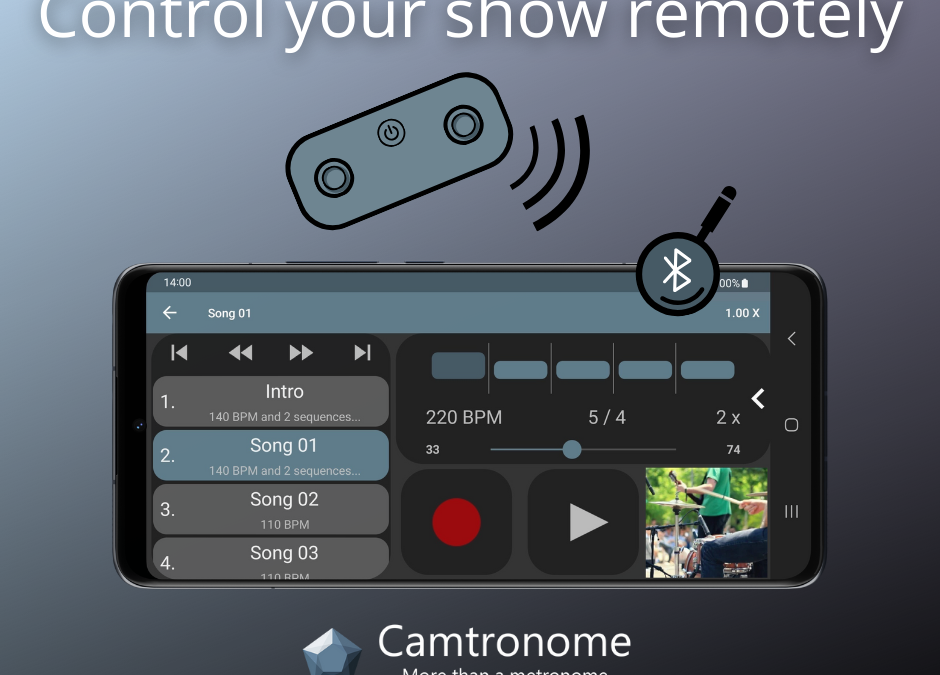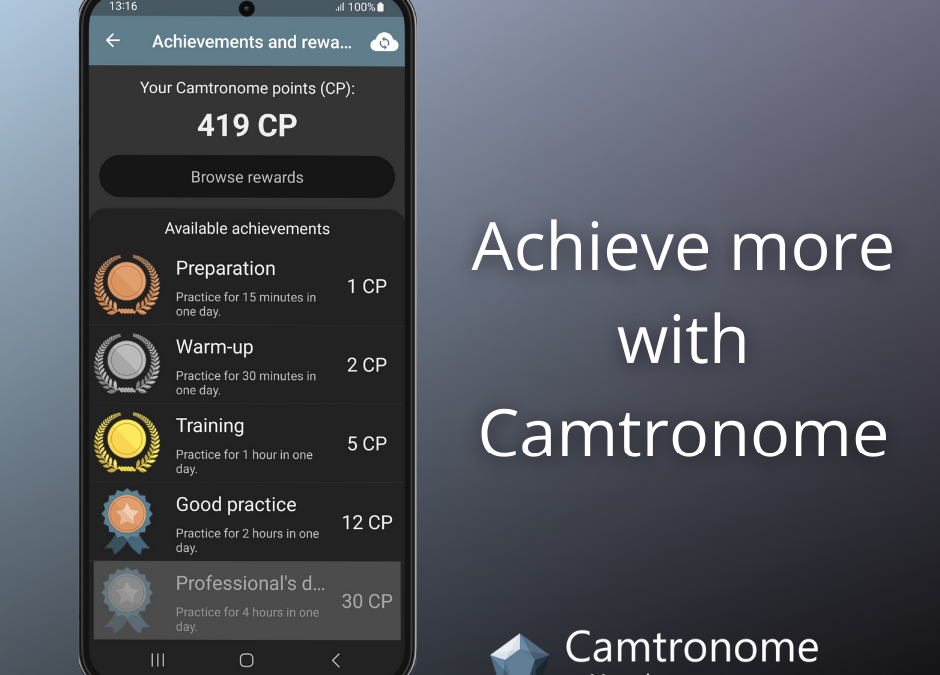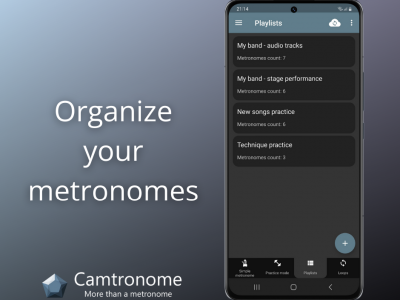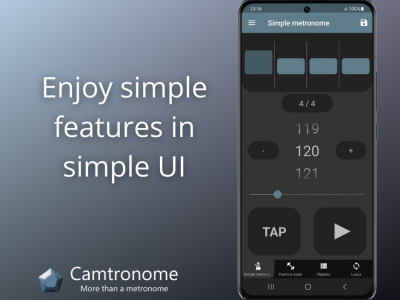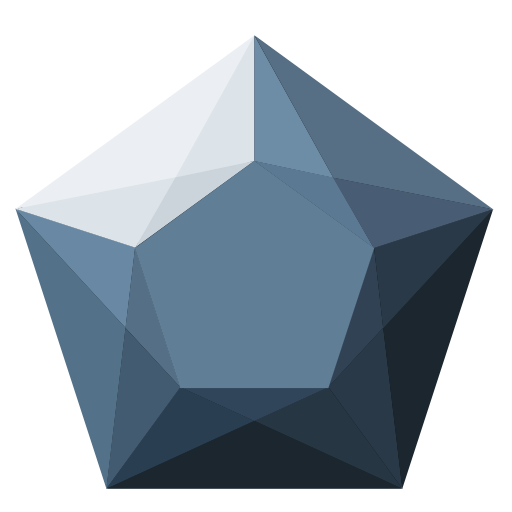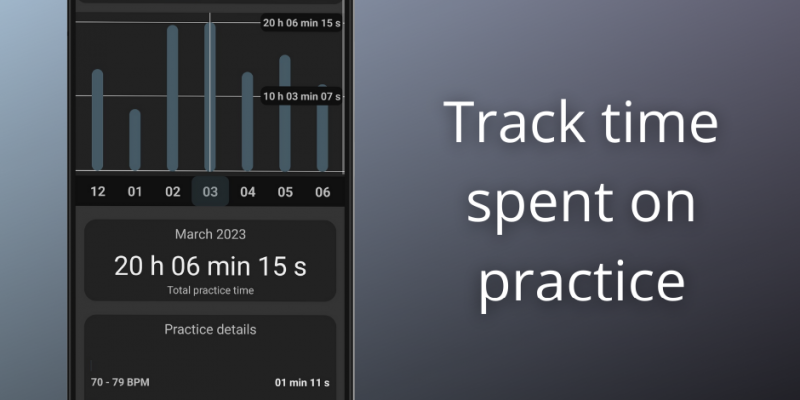
Do you like checking how many steps your phone counted after a long walk? Or what route and how many kilometers did you ride on your last bike trip?
Many of us enjoy tracking our physical activity using different apps. So, why not apply the same approach to monitoring our progress in playing a musical instrument?
Progress monitoring
Practice Charts in Camtronome function much like the pedometer found in modern smartphones, providing another distinctive feature of our Camtronome app. Each time you use any metronome — Simple, Practice Mode, or from a Playlist – it tracks the duration it has been running at a specific tempo.
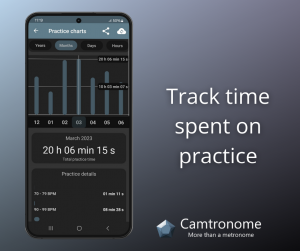
By tracking the duration of metronome running at a specific tempo, one can monitor the time spent on exercises at precise metronome settings. This allows users to observe the consistency and variety of the exercises performed. The metronome tempo is categorized into specific intervals, meaning that 5 minutes of practice at 100 BPM and 5 minutes at 105 BPM will be displayed as 10 minutes of practice in the 100-110 BPM tempo interval. This increases the readability and usability of the information presented.
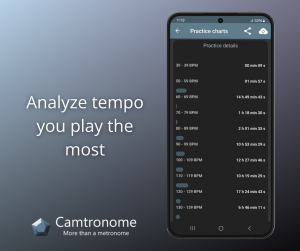
Grouping the results
The Practice Charts feature also allows us to view our practice history and group it. It is possible to see in an easy-to-read way how much total time was spent with the metronome over the course of a given year, month, day, or specific hour. The time is recorded automatically, from the first start of any metronome in Camtronome.
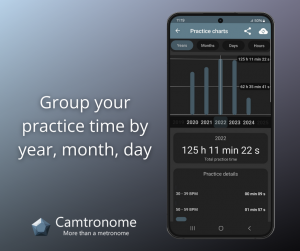
In terms of developing musical skills, this is a very useful feature that allows any musician to make sure that he or she spends enough time with the instrument to keep his or her playing fluent and at a high level.
Cloud synchronization
Logging into Camtronome Cloud also allows you to back up your Practice Charts, so your work history won’t be lost when you change or lose your phone. The data syncs between both Android and iOS devices.
Because we respect users’ privacy in Camtronome, synchronization with the Camtronome Cloud is not automatic and – if necessary – must be done manually from the Camtronome Cloud menu.